3 Easy Ways to Get to Control Panel in Windows 8.1
Every time when Microsoft launches an upgrade of an OS, it introduces various new features and some latest functions the users have not experienced earlier. Now with the launch of Windows 8.1, the majority of the users are in dismay about the current status of Control Panel and they are in conflict how to access the control panel in Windows 8.1.
Here you will find three easy ways that can be followed if you want to access the control panel in the recent update from Microsoft.
In the first technique you can access the Control Panel through apps and in the second case you would be able to access it through the File Explorer option that can be found on your taskbar next to the “Start” button. The third method is absolutely a shortcut and I personally prefer using it. So guys! Let’s begin with the first technique.
First Method to Access Control Panel
Step 1: You need to click on the “Start” button to begin the process.
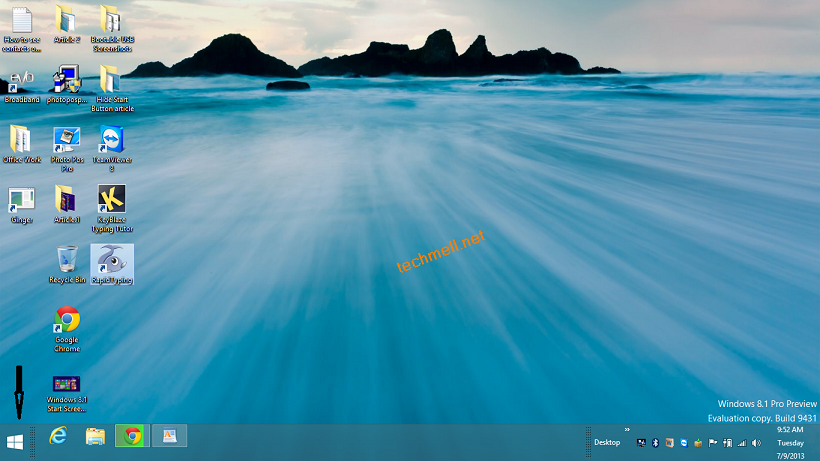 Step 2: Now you will see the “Start Metro” screen. Here, below the screen you will notice a down arrow. You need to click on this arrow to move towards the apps.
Step 2: Now you will see the “Start Metro” screen. Here, below the screen you will notice a down arrow. You need to click on this arrow to move towards the apps.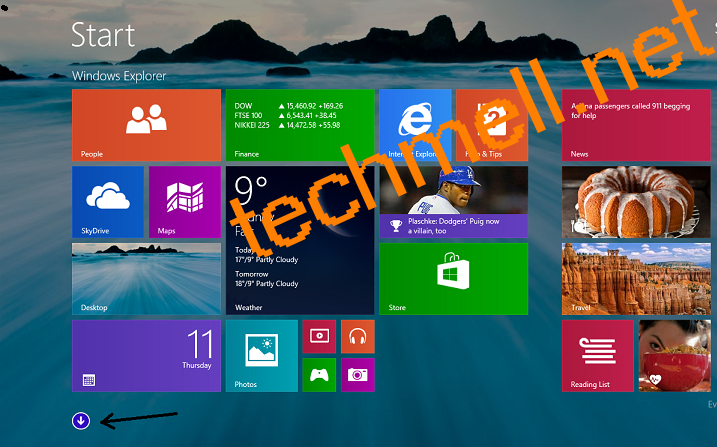 Step 3: In the apps you would be able to find out Control Panel option.
Step 3: In the apps you would be able to find out Control Panel option.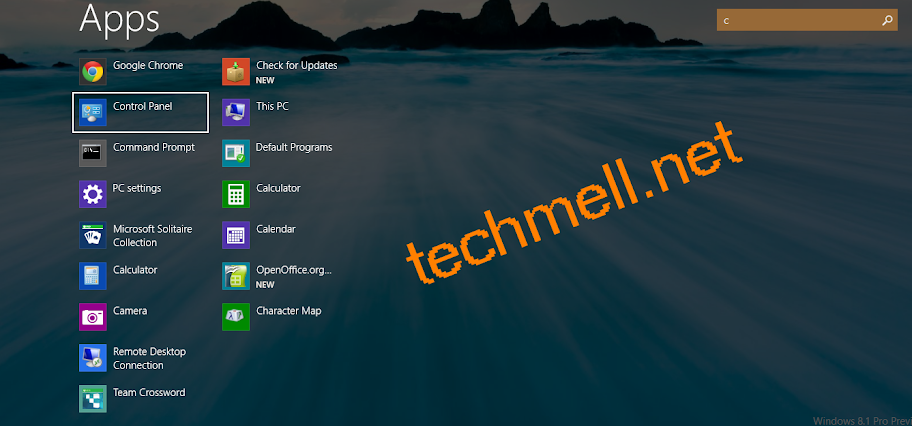 Second Method to Access Control Panel in Windows 8.1
Second Method to Access Control Panel in Windows 8.1
There is another alternative method that can be adopted to access Control Panel.
Step 1: You will see a “File Explorer” icon on your taskbar next to the “Start” button. Click on this icon.
 Step 2: Now you will be taken to a new screen where on the top you will find “Open Control Panel” option.
Step 2: Now you will be taken to a new screen where on the top you will find “Open Control Panel” option.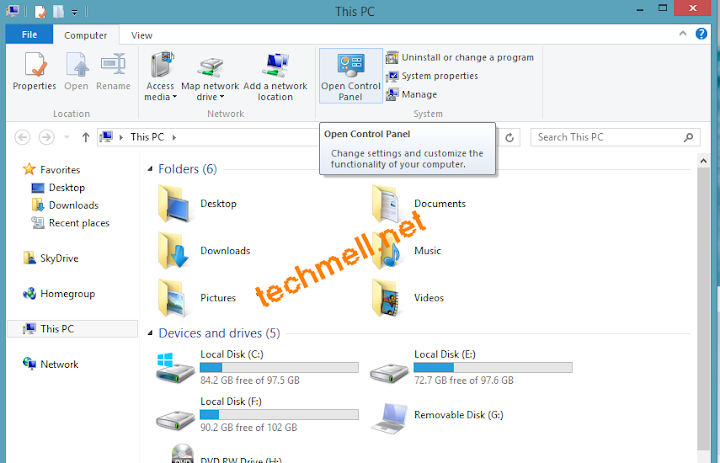 Another Shortcut to Access Control Panel Quickly
Another Shortcut to Access Control Panel Quickly
There is another shortcut you can use to jump Control Panel with a blink of eyes. You need toright click to the “Start” button. A menu appears before you that can be seen in the screenshot below. In the menu you can find Control Panel option. Click it to move to “Control Panel”.
 So guys! You see how easy it is to access Control Panel in Windows 8.1. I have shared only three methods with you. If you find any other alternative, do share with us.
So guys! You see how easy it is to access Control Panel in Windows 8.1. I have shared only three methods with you. If you find any other alternative, do share with us.
No comments:
Post a Comment