Lock your Folders in Windows 8.1 with TrueCrypt
Generally the people want to make their personal folder password protected and they do not find any direct way to use for this purpose in Windows 8.1. They can do so by using a third party software TrueCrypt that allows you to reach your folders if you provide a password for them.
If you are using a shared computer, you need to make all of your necessary documents password protected in order to make them secure. There are various third party software available online and these software are absolutely compatible with Windows 8.1, but you can perform this task even without using a third party software. Below you will find a very easy method to password protect your important folders in Windows 8.1.
Steps to Password Protect Folders in Windows 8.1
Step 1: Go to the folder that you want to password protected and right click on it. It will show “Properties” option that should be selected to proceed ahead.
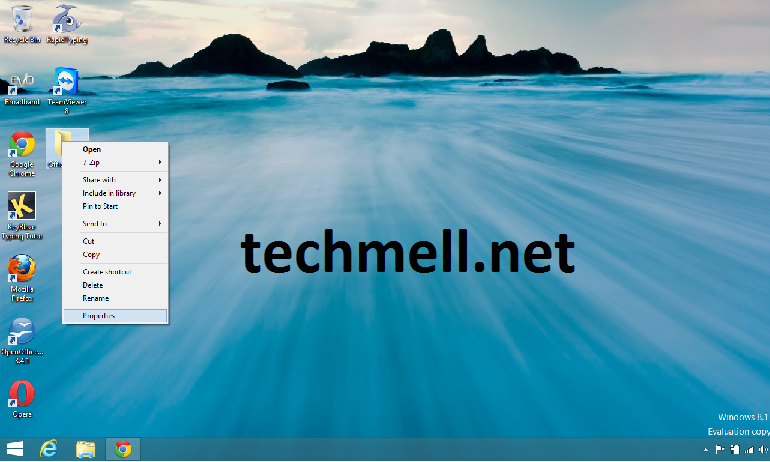 Step 2: Now you will see a tab “Security”. Go to it. Now you will find a few user names whom you have to select because you want to deny them for accessing your folder.
Step 2: Now you will see a tab “Security”. Go to it. Now you will find a few user names whom you have to select because you want to deny them for accessing your folder.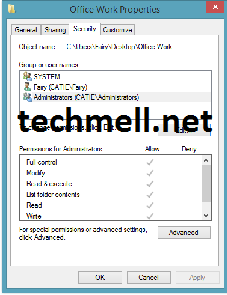 Step 3: Once you have done with it, below you will find the option “Edit” that should be clicked to go ahead. Now you will see another window where the same user groups will exist. You need to select the previously selected user again and below under the “Deny” category, there will be some check boxes. You need to mark them all and press “Apply” and then “OK” to save these changes.
Step 3: Once you have done with it, below you will find the option “Edit” that should be clicked to go ahead. Now you will see another window where the same user groups will exist. You need to select the previously selected user again and below under the “Deny” category, there will be some check boxes. You need to mark them all and press “Apply” and then “OK” to save these changes.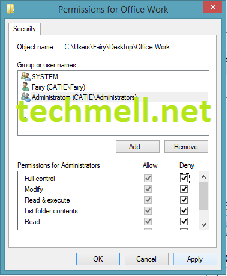 Now you can easily make your folders out of the reach of everyone while using a shared computer. You can also use a third party software such as TrueCrypt for this purpose. It can be downloaded from here.
Now you can easily make your folders out of the reach of everyone while using a shared computer. You can also use a third party software such as TrueCrypt for this purpose. It can be downloaded from here.
No comments:
Post a Comment