Change Font Size of Text on HTC One According to your Needs
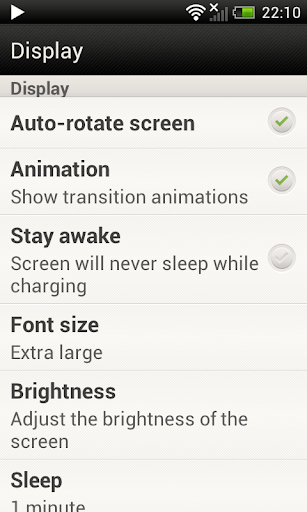 When you are on HTC One, there will be four options in Font size for you. You can not only select Small and medium, but also large and extra large. These options are for the comfort and convenience of users. You can select one of them according to your convenience. So, below you will find the step by step guide to apply a different font size to your HTC One.
When you are on HTC One, there will be four options in Font size for you. You can not only select Small and medium, but also large and extra large. These options are for the comfort and convenience of users. You can select one of them according to your convenience. So, below you will find the step by step guide to apply a different font size to your HTC One.Steps to Customize Font Size on HTC One
Step 1: First, you should move to the app “Settings”. You need to look for this app on your Home Screen.
Step 2: In settings, you will find an option “Display, Gestures & Buttons” that should be clicked to go ahead.
Step 3: Now you will see an option “Font Size” here. Once you click this option you will find four font sizes in this section. These have been mentioned below.
Select your Desired Font
Small: If you prefer small font size in text messages, home screen display and in emails, you can select it.
Medium: It is the most appropriate option for the majority of the people. You can also select it for a medium sized fonts.
Large: Some users prefer a large font size on their home screen and text messages, so this option is for those.
Extra Large: This is used by the people who have a little bit eye sight problem and they want to view emails and text messages clearly. So, they can apply this font size if they are comfortable with it.
Once you have done with it, the font size you have selected will automatically apply to the menus, text messages, emails and even to every app in your HTC One.

No comments:
Post a Comment